Advanced EIGRP for IPV4
Please check our video of advanced EIGRP for IPV4
This is our personal lab but you can download it from hereAdvanced EIGRP For IPV4
Advance EIGRP for IPV4
Hello Guys..We are going to use one more time a lab based on Cisco Network Academy .We are going to change some values and we will work it out.
Let ‘s make some observation:
· Instead of S0/0/0 we will use S0/0
· Instead of Ga0/0 (Gibabit Ethernet0/0) we will assume that you will initially buy for your lab an old and used router on eBay or Amazon so you won’t be using initially fiber Optic that requires Ga interface connection
· The link of the original Cisco Network Academy is Click Here for original Cisco Network academy lab
· We will use GNS3 instead of real equipment so you can follow the graphic as well
· We will assume that you know how to configure GNS3 or any other emulator
· We will post some resources here so it would be an easy process of copy and paste, to make your life easier
This is going to be our addressing table that we are going to use:
Addressing table | |||||
DEVICE | INTERFACE | IP ADDRESS | SUBNET MASK | DEFAULT GETAWAY | |
R1 | Fa0/0 | 192.168.1.1 | 255.255.255.0 | N/A | |
S0/0 DCE | 192.168.12.1 | 255.255.255.252 | N/A | ||
S0/1 | 192.168.13.1 | 255.255.255.252 | N/A | ||
Lo1 | 192.168.11.1 | 255.255.255.252 | N/A | ||
Lo5 | 192.168.11.5 | 255.255.255.252 | N/A | ||
Lo9 | 192.168.11.9 | 255.255.255.252 | N/A | ||
Lo13 | 192.168.11.13 | 255.255.255.252 | N/A | ||
R2 | Fa0/0 | 192.168.2.1 | 255.255.255.0 | N/A | |
S0/0 | 192.168.12.2 | 255.255.255.252 | N/A | ||
S0/1 DCE | 192.168.23.1 | 255.255.255.252 | N/A | ||
Lo1 | 192.168.22.1 | 255.255.255.252 | N/A | ||
R3 | Fa0/0 | 192.168.3.1 | 255.255.255.0 | N/A | |
S0/0 DCE | 192.168.13.2 | 255.255.255.252 | N/A | ||
S0/1 | 192.168.23.2 | 255.255.255.252 | N/A | ||
Lo1 | 192.168.33.1 | 255.255.255.252 | N/A | ||
Lo5 | 192.168.33.5 | 255.255.255.252 | N/A | ||
Lo9 | 192.168.33.9 | 255.255.255.252 | N/A | ||
Lo13 | 192.168.33.13 | 255.255.255.252 | N/A | ||
PC-A | NIC | 192.168.1.3 | 255.255.255.0 | 192.168.1.1 | |
PC-B | NIC | 192.168.2.3 | 255.255.255.0 | 192.168.2.1 | |
PC-C | NIC | 192.168.3.3 | 255.255.255.0 | 192.168.3.1 | |
We need to understand this table as well: cider mask of /30 …it correspond to 255.255.255.252
Objectives
1. Build the network and configure basic device setting
2. Configure EIGRP and verify connectivity
3. Configure summarization for EIGRP (Configure EIGRP for automatic summarization)
4. Configure and propagate a default Static Route
5. Fine-tune EIGRP ( Configure bandwidth utilization for EIGRP, hello intervals and hold timer)
6. Configure EIGRP Authentication
Part 1:We will post this information here…assuming that you already know how to work with GNS3 or packet tracer , so I made it easy for you: copy and paste
Part 1: Build the Network and Configure Basic Device Settings
In Part 1, you will set up the network topology and configure basic settings on the PC hosts and routers.
Step 1: Cable the network as shown in the topology.
Step 2: Configure PC hosts.
Step 3: Initialize and reload the routers as necessary.
Step 4: Configure basic settings for each router.
a. Disable DNS lookup.
b. Configure device name as shown in the topology.
c. Assign cisco as the console and vty passwords.
d. Assign class as the privileged EXEC password.
e. Configure logging synchronous to prevent console messages from interrupting command entry.
f. Configure the IP address listed in the Addressing Table for all interfaces.
Note: Do NOT configure the loopback interfaces at this time.
g. Copy the running configuration to the startup configuration.
Router 1: | Router 2 |
conf t | Conf t |
Hostname R1 | Hostname R2 |
Int fa0/0 | Int fa0/0 |
Ip address 192.168.1.1 255.255.255.0 | Ip address 192.168.2.1 255.255.255.0 |
No shut | No shut |
Int s0/0 | Int s0/0 |
Ip address 192.168.12.1 255.255.255.252 | Ip address 192.168.12.2 255.255.255.252 |
Clock rate 128000 | No shut |
No shutdown | Int s0/1 |
Int s0/1 | Ip address 192.168.23.1 255.255.255.252 |
Ip add 192.168.13.1 255.255.255.252 | Clock rate 128000 |
No shut | No shut |
Router 3 |
Conf t |
Hostname R3 |
Int fa0/0 |
Ip address 192.168.3.1 255.255.255.0 |
No shut |
Int s0/0 |
Ip address 192.168.13.2 255.255.255.252 |
Clock rate 128000 |
No shut |
Int s0/1 |
Ip address 192.168.23.2 255.255.255.252 |
No shut |
Part 2: Configure EIGRP and Verify Connectivity
In Part 2, you will configure basic EIGRP for the topology and set bandwidths for the serial interfaces.
Note: This lab provides minimal assistance with the actual commands necessary to configure EIGRP.
However, the required commands are provided in Appendix A. Test your knowledge by trying to configure the devices without referring to the appendix.
Step 1: Configure EIGRP.
a. On R1, configure EIGRP routing with an autonomous system (AS) ID of 1 for all directly connected
networks. Write the commands used in the space below.
Router 1 |
exit |
Router eigrp 1 |
Network 192.168.1.0 0.0.0.255 |
Network 192.168.12.0 0.0.0.3 |
Network 192.168.13.0 0.0.0.3 |
b. For the LAN interface on R1, disable the transmission of EIGRP hello packets. Write the command used in the space below
R1 | Passive-interface f0/0 |
c. On R1, configure the bandwidth for S0/0 to 1024 Kb/s and the bandwidth for S0/1 to 64 Kb/s. Write the commands used in the space below. Note: The bandwidth command only affects the EIGRP metric calculation, not the actual bandwidth of the serial link.
R1 |
Exit |
Int s0/0 |
Bandwidth 1024 |
Int s0/1 |
Bandwidth 64 |
d. On R2, configure EIGRP routing with an AS ID of 1 for all networks, disable the transmission of EIGRP
hello packets for the LAN interface, and configure the bandwidth for S0/0 to 1024 Kb/s.
R2 |
Exit |
Router eigrp 1 |
Network 192.168.2.0 0.0.0.255 |
Network 192.168.23.0 0.0.0.3 |
Network 192.168.12.0 0.0.0.3 |
Passive-interface fa0/0 |
Exit |
Int s0/0 |
Bandwidth 1024 |
e. On R3, configure EIGRP routing with an AS ID of 1 for all networks, disable the transmission of EIGRP
hello packets for the LAN interface, and configure the bandwidth for S0/0 to 64 Kb/s.
R3 |
Exit |
Router eigrp 1 |
Network 192.168.3.0 0.0.0.255 |
Network 192.168.13.0 0.0.0.3 |
Network 192.168.23.0 0.0.0.3 |
Passive-interface fa0/0 |
Exit |
Int s0/0 |
Bandwidth 64 |
Step 2: Test connectivity.
All PCs should be able to ping one another. Verify and troubleshoot if necessary.
Note: It may be necessary to disable the PC firewall to ping between PCs.
R3
Ping 192.168.23.1 |
Ping 192.168.13.1 |
Part 3: Configure Summarization for EIGRP
In Part 3, you will add loopback interfaces to R1, enable EIGRP automatic summarization on R1, and observe the effects on the routing table for R2. You will also add loopback interfaces on R3.
Step 1: Configure EIGRP for automatic summarization.
a.-Issue the show ip protocols command on R1. What is the default status of automatic summarization in EIGRP?
b. Configure the loopback addresses on R1.
R1 |
Conf t |
Int lo 1 |
Ip address 192.168.11.1 255.255.255.252 |
Int lo 5 |
Ip address 192.168.11.5 255.255.255.252 |
Int lo 9 |
Ip address 192.168.11.9 255.255.255.252 |
Int lo 13 |
Ip address 192.168.11.13 255.255.255.252 |
c. Add the appropriate network statements to the EIGRP process on R1. Record the commands used in the space below.
R1#router eigrp 1 |
Network 192.168.11.0 0.0.0.3 |
Network 192.168.11.4 0.0.0.3 |
Network 192.168.11.8 0.0.0.3 |
Network 192.168.11.12 0.0.0.3 |
d. On R2, issue the show ip route eigrp command. How are the loopback networks represented in the
output?
e. On R1, issue the auto-summary command inside the EIGRP process.
R1(config)# router eigrp 1
R1(config-router)# auto-summary
How does the routing table on R2 change?
Step 2: Configure manual summarization for EIGRP.
a. Configure the loopback addresses on R3.
R3#
en
Conf t
Int lo1
Ip address 192.168.33.1 255.255.255.252
Int lo5
Ip address 192.168.33.5 255.255.255.252
Int lo9
Ip address 192.168.33.9 255.255.255.252
Int lo13
Ip address 192.168.33.13 255.255.255.252
b. Add the appropriate network statements to the EIGRP process on R3. in the output?
Exit
Router eigrp 1
Network 192.168.33.0 0.0.0.3
Network 192.168.33.4 0.0.0.3
Network 192.168.33.8 0.0.0.3
Network 192.168.33.12 0.0.0.3
c. On R2, issue the show ip route eigrp command. How are the loopback networks from R3 represented in the output?
d. Determine the summary EIGRP route for the loopback addresses on R3. Write the summary route in the space below.
e. For the serial interfaces on R3, issue the ip summary-address eigrp 1 network address subnet mask
Command to manually summarize the networks.
Conf t |
interface s0/0 |
ip summary-address eigrp 1 192.168.33.0 255.255.255.240 |
exit |
interface s0/1 |
ip summary-address eigrp 1 192.168.33.0 255.255.255.240 |
How does the routing table on R2 change?
Part 4: Configure and Propagate a Default Static Route
In Part 4, you will configure a default static route on R2 and propagate the route to all other routers.
a. Configure the loopback address on R2.
R2 |
Int lo 1 |
Ip address 192.168.22.1 255.255.255.252 |
b.
b. Configure a default static route with an exit interface of Lo1.
R2(config)#
Exit
ip route 0.0.0.0 0.0.0.0 Lo1
c. Use the redistribute static command within the EIGRP process to propagate the default static route to other participating routers.
router eigrp 1
redistribute static
d. Use the show ip protocols command on R2 to verify the static route is being distributed.
R2# show ip protocols
e. On R1, issue the show ip route eigrp | include 0.0.0.0command to view statements specific to the
default route. How is the static default route represented in the output? What is the administrative
distance (AD) for the propagated route?
Part 5: Fine-Tune EIGRP
In Part 5, you will configure the percentage of bandwidth that can be used by an EIGRP interface and change the hello interval and hold timers for EIGRP interfaces.
Step 1: Configure bandwidth utilization for EIGRP.
a. Configure the serial link between R1 and R2 to allow only 75 percent of the link bandwidth for EIGRP
traffic.
R1 |
interface s0/0 |
ip bandwidth-percent eigrp 1 75 |
R2 |
interface s0/0 |
ip bandwidth-percent eigrp 1 75 |
c. Configure the serial link between R1 and R3 to allow 40 percent of the links bandwidth for EIGRP traffic.
R1 |
interface s0/1 |
ip bandwidth-percent eigrp 1 40 |
R2 |
interface s0/0 |
ip bandwidth-percent eigrp 1 40 |
Step 2: Configure the hello interval and hold timer for EIGRP.
a. On R2, use the show ip eigrp interfaces detail command to view the hello interval and hold timer for
EIGRP.
R2# show ip eigrp interfaces detail
What is the default value for hello time? _________________
What is the default value for hold time? _________________
c. Configure S0/0 and S0/1 interfaces on R1 to use a hello interval of 60 seconds and a hold time of 180 seconds in that specific order.
R1
interface s0/0 |
ip hello-interval eigrp 1 60 |
ip hold-time eigrp 1 180 |
interface s0/1 |
ip hello-interval eigrp 1 60 |
ip hold-time eigrp 1 180 |
d. Configure the serial interfaces on R2 and R3 to use a hello interval of 60 seconds and a hold time of 180 seconds.
R2
interface s0/0 |
ip hello-interval eigrp 1 60 |
ip hold-time eigrp 1 180 |
interface s0/1 |
ip hello-interval eigrp 1 60 |
ip hold-time eigrp 1 180 |
R3
interface s0/0 |
ip hello-interval eigrp 1 60 |
ip hold-time eigrp 1 180 |
interface s0/1 |
ip hello-interval eigrp 1 60 |
ip hold-time eigrp 1 180 |
e. Use the show ip eigrp interfaces detail command on R2 to verify configuration.
Part 6: Configure EIGRP Authentication
In Part 6, you will create an authentication key on all routers and configure router interfaces to use MD5
authentication for EIGRP message authentication.
Step 1: Configure authentication keys.
a. On R1, use the key chain name command in global configuration mode to create a key chain with the label EIGRP-KEYS.
R1(config)#
key chain EIGRP-KEYS
key 1
key-string cisco
b. Complete the configuration on R2 and R3.
c. Issue the show key chain command. You should have the same output on every router.
Step 2: Configure EIGRP link authentication.
a. Apply the following commands to active EIGRP authentication on the serial interfaces on R1.
R1# conf t |
interface s0/0 |
ip authentication key-chain eigrp 1 EIGRP-KEYS |
ip authentication mode eigrp 1 md5 |
interface s0/1 |
ip authentication key-chain eigrp 1 EIGRP-KEYS |
ip authentication mode eigrp 1 md5 |
b. Activate EIGRP authentication on the serial interfaces on R2 and R3.
c. On R2, use the show ip eigrp interfaces detail command to verify authentication.
R2# show ip eigrp interfaces detail
Reflection
1. What are the benefits of summarizing routes?
2. When setting EIGRP timers, why is it important to make the hold time value equal to or greater than the hello interval?
3. Why is it important to configure authentication for EIGRP?
Advanced EIGRP for IPV4
 Reviewed by ohhhvictor
on
7:35 PM
Rating:
Reviewed by ohhhvictor
on
7:35 PM
Rating:
 Reviewed by ohhhvictor
on
7:35 PM
Rating:
Reviewed by ohhhvictor
on
7:35 PM
Rating:



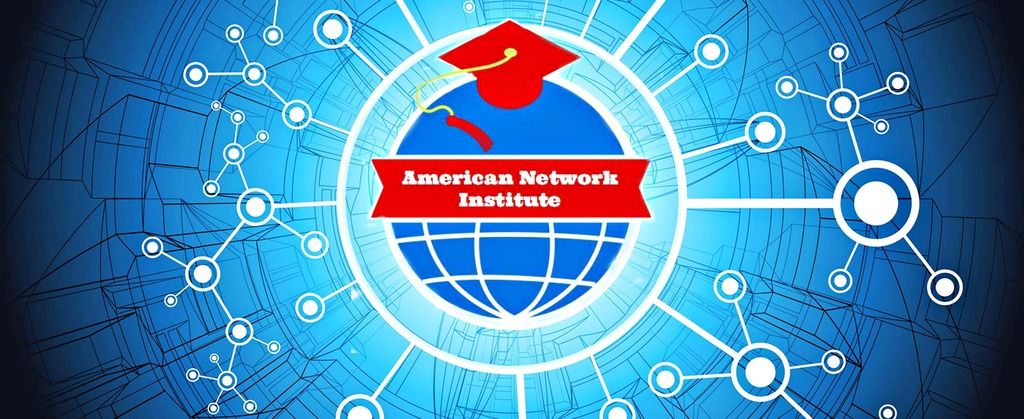








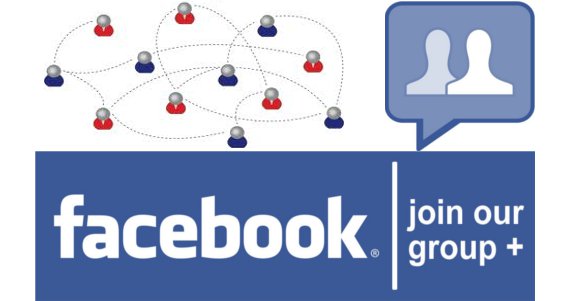















No comments: