Configuring Basic EIGRP for IPv4 - LAB
Hello guys ..We will use a lab based exercise from Cisco Network Academy ..And we will work it out.
This is the graphic :
We are going to have different values on this graphic to make your life easier:
- Instead of S0/0/0 we will use S0/0
- Instead of Ga0/0 (Gibabit Ethernet0/0) we will assume that you will initially buy for your lab an old and used router on eBay or Amazon so you wont be using initially fiber Optic that requires Ga interface connection
- The link of the Original Cisco Network Academy address is Click Here
- We will use GNS3 instead of real equipment so you can follow the graphic as well
- The exercise could be long and time consuming,specially with typing the configuration, so we strongly suggest that you do a lot of copy and paste, after you download the exercise we made ..That we uploaded to Google drive so you could use it
- If you want to follow Our personal lab, with the proper adjustment , please Click Here
Objectives
Part 1: Build the Network and Verify Connectivity
Part 2: Configure EIGRP Routing
Part 3: Verify EIGRP Routing
Part 4: Configure Bandwidth and Passive Interfaces
Required Resources in case you want to use real equipment
- 3 Routers (Cisco 1941 with Cisco IOS Release 15.2(4)M3 universal image or comparable)
- 3 PCs (Windows 7, Vista, or XP with terminal emulation program, such as Tera Term)
- Console cables to configure the Cisco IOS devices via the console ports
- Ethernet and serial cables as shown in the topology
Part 1: Build the Network and Verify Connectivity
In Part 1, you will set up the network topology and configure basic settings, such as the interface IP
addresses, device access, and passwords.
Step 1: Cable the network as shown in the topology.
Step 2: Configure PC hosts.
Step 3: Initialize and reload the routers as necessary.
Step 4: Configure basic settings for each router.
Note: In step 4 we will assume that you made somewhere else in other exercises..so we wont make it!
a. Disable DNS lookup.
b. Configure IP addresses for the routers, as listed in the Addressing Table.
c. Configure device name as shown in the topology., etc, etc
a. Disable DNS lookup.
b. Configure IP addresses for the routers, as listed in the Addressing Table.
c. Configure device name as shown in the topology., etc, etc
Step 5: Verify connectivity.
The routers should be able to ping one another, and each PC should be able to ping its default gateway. The
PCs will not be able to ping other PCs until EIGRP routing is configured. Verify and troubleshoot if necessary.
Part 2:Configure EIGRP Routing
Step 1: Enable EIGRP routing on R1. Use AS number 10.
R1(config)# router eigrp 10
Step 2: Advertise the directly connected networks on R1 using the wildcard mask.
R1(config-router)# network 10.1.1.0 0.0.0.3
R1(config-router)# network 192.168.1.0 0.0.0.255
R1(config-router)# network 10.3.3.0 0.0.0.3
Why is it a good practice to use wildcard masks when advertising networks? Could the mask have been
omitted from any of the network statements above? If so, which one(s)?
Step 3: Enable EIGRP routing and advertise the directly connected networks on R2 and R3.
You will see neighbor adjacency messages as interfaces are added to the EIGRP routing process. The
messages on R2 are displayed as an example.
Step 4: Verify end-to-end connectivity.
All devices should be able to ping each other if EIGRP is configured correctly.
Note: Depending on the operating system, it may be necessary to disable the firewall for the pings to the host
PCs to be successful.
Part 3: Verify EIGRP Routing
Step 1: Examine the EIGRP neighbor table.
On R1, issue the show ip eigrp neighbors command to verify that the adjacency has been established with
its neighboring routers.
R1# show ip eigrp neighbors
Step 2: Examine the IP EIGRP routing table.
R1# show ip route eigrp
Step 3: Examine the EIGRP topology table.R1# show ip eigrp topology
Step 4: Verify the EIGRP routing parameters and networks advertised.
Issue the show ip protocols command to verify the EIGRP routing parameters used.
Part 4: Configure Bandwidth and Passive Interfaces
EIGRP uses a default bandwidth based on the type of interface in the router. In Part 4, you will modify the
bandwidth so that the link between R1 and R3 has a lower bandwidth than the link between R1/R2 and
R2/R3. In addition, you will set passive interfaces on each router.
Part 4: Configure Bandwidth and Passive Interfaces
Step 1: Observe the current routing settings.
a. Modify the bandwidth on R1 for the serial interfaces.
R1(config)# interface s0/0/0
R1(config-if)# bandwidth 2000
R1(config-if)# interface s0/0/1
R1(config-if)# bandwidth 64
Issue show ip route command on R1. Is there a difference in the routing table? If so, what is it?
b. Modify the bandwidth on the R2 and R3 serial interfaces.
Step 4: Configure f0/0 interface as passive on R1, R2, and R3.
Step 5: Verify the passive interface configuration.
Issue a show ip protocols command on R1, R2, and R3 and verify that f0/0 has been configured as
passive.
R1# show ip protocols
Reflection
You could have used only static routing for this lab. What is an advantage of using EIGRP?
End
NOTE: To do this exercise in a better way , step by step, please follow the video and download the lab at Google drive , so please Click Here
Configuring Basic EIGRP for IPv4 - LAB
 Reviewed by ohhhvictor
on
8:58 PM
Rating:
Reviewed by ohhhvictor
on
8:58 PM
Rating:
 Reviewed by ohhhvictor
on
8:58 PM
Rating:
Reviewed by ohhhvictor
on
8:58 PM
Rating:




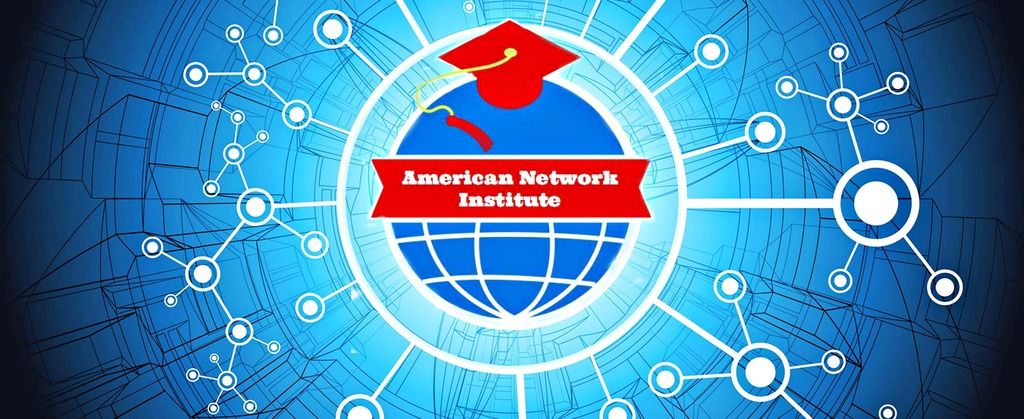








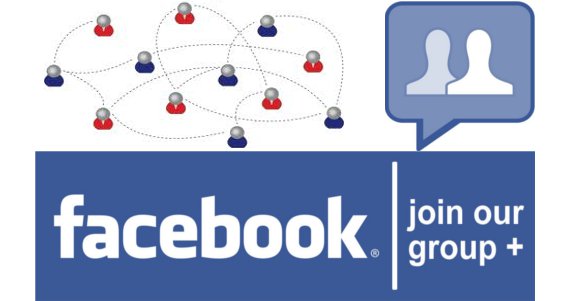















No comments: